Bill of materials is a list of the raw materials, sub-assemblies, intermediate assemblies, sub-components, parts, and the quantities required to manufacture an end product. In addition, a BOM is used for communication between manufacturing partners.
Create Bill-of-Materials
Let us understand more about the bill of materials from a manufacturing/production companies point of view. A finished product is an assembly of parts or raw materials. A manufacturer assembles the raw materials in a certain order and quantity to achieve a marketable finished product. A BOM is created to let the business know exactly the quantities required of raw material to produce an end product.

In Versa, the system allows a user to pick the part/process to which the BOM will be related. If the process selected is for manufacturing a red car, a user will pick the part as per the requirement of the parts in the production cycle.
If you wish to edit one of the BOM’s, simply click on its Part Number hyperlink to get to the Edit Bill-of-Material view.
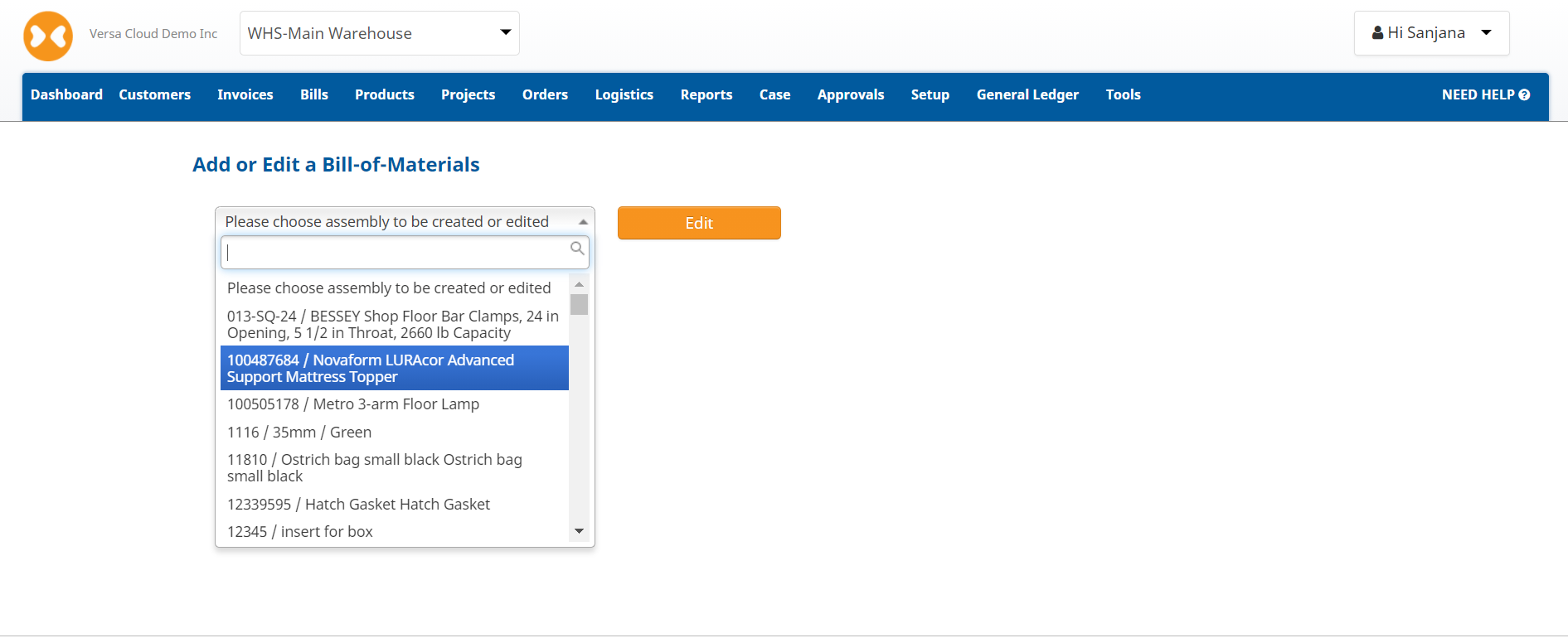
Build Product based on Bill-of-Materials
In Versa, a user can build a batch of a particular product based on its Bill-of-Materials. Simply, use New Build under Products and select the BOM to build from the assembly list.
When a build is created, under the section Commit More Materials the system will list all the parts that are needed for the build. It will list the quantities required, and the quantities available for each part.
If any part is short, you can click on the Zero Short Field to not use the part in the build. You can override the system-calculated quantities needed for the build in the Now column by entering a different amount. Click on the Post button to allocate the quantity in the build. This means you have used the allocated quantities in the build. The total cost of all parts used is posted to a Work in progress account.
To close a build, enter a number in the Qty Produced field. This is the quantity of inventory generated once the build is complete. Click on the Close button to close the build. After that, the total cost of the build is transferred from the WIP account to the inventory asset account for the part. Additionally, if the product is under a lot or is serialized, it is required to provide the lot number of the serial number.
In addition, it is important to note that the existing materials inventory must be in the same unit of measure as the materials used on the BOM.
This is just a sneak into the process. Versa can do much more and customize the workflow as per business requirements.
Vast applicability and Easy workflows Sign Up for a 14-Day Versa for an eCommerce trial and explore our VERSA-tility.






